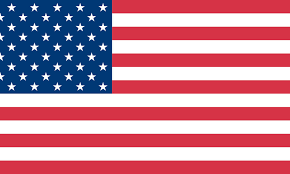How to Make Return Address Labels in Google Docs (Step-by-step)

Providing exceptional customer service is absolutely a must as it leads to customer satisfaction and encourages repurchase orders. When it comes to hassle-free returns, printing return address labels is key. In this post, we’ll guide you through the steps to make return address labels using Google Docs.
Step 1: Log in to Google Doc
The first step is to open a blank document, then click on the Extensions on the top menu. Click on Add-ons, then install “Create&Print Labels”.


Step 2: Create new labels
Go back to the blank page and choose “Create&Print Labels”, and click on “Create Labels”.

On the right sidebar, click on “Select a template”. You’d see a list of templates including a variety of label brands.
You can select from a variety of label sizes depending on your needs. For this post, I choose OLEU30009 - Address Labels from Online Labels, as it’s compatible with Munbyn Label Printers. You could also use our 4x6 mailing labels to print this template.

Step 3: Edit mailing information
Enter your mailing information in the first cell. Ensure that your name appears at the first line with your street address and city below it. If you want to replicate the information on all of the other labels, make sure to select “Use the first cell as a model” on the right sidebar. If you don’t want to replicate it, uncheck the box. Now click on the “Create Labels” button, then click on “Open document”. You’ll see that your labels sheet has been created.

Step 4: Print the labels
Once you've created your return address labels, it's time to print them out. You'll want to ensure that your printer is set up correctly, so double-check that everything is working properly before printing addresses on label sheets. Once you’re ready, click on “File” and select “Print”.

Where to get return address labels
Munbyn offers waterproof labels with a variety of color options, so you can easily find the right type for your needs. In addition to being able to print return address labels with a Munbyn thermal label printer, you can also use it for other types of labeling needs. You can create custom labels for products, print labels for FBA barcode, or even use them for labeling containers in the pantry.

Now you’ve learned the simple steps, you can streamline your labeling process and enhance customer experience with ease!
Read more: