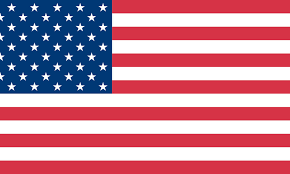How to Print USPS Shipping Labels at Home
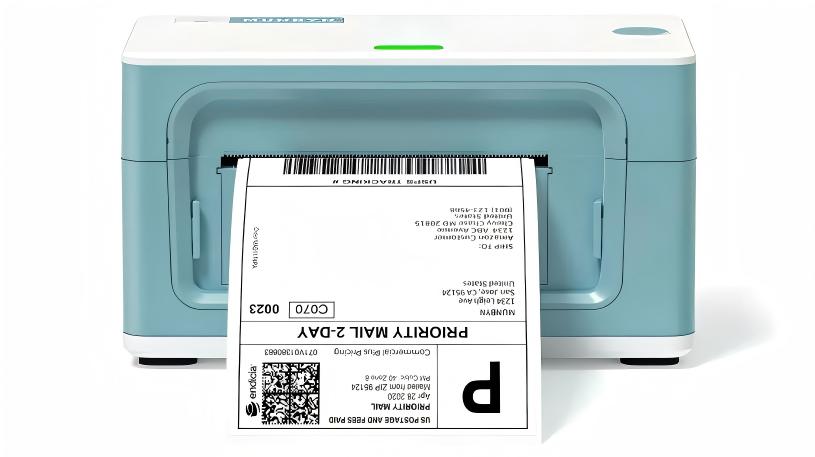
If you’re a small business owner or an online seller, you know how crucial it is to streamline your shipping process. One of the easiest ways to save time, money, and effort is to print USPS shipping labels right from the comfort of your home or office. But how exactly do you do that? And what kind of printer should you use? Don’t worry; we’ve got you covered!
In this guide, we’ll walk you through the essentials of printing USPS shipping labels at home, why a thermal printer is the best choice, and how our MUNBYN thermal printers can simplify your shipping workflow.
What Do You Need to Print USPS Shipping Labels at Home?
Before diving into the step-by-step process, let’s make sure you have everything you need to print USPS shipping labels efficiently:
A Computer or Smartphone
You’ll need a device to access USPS Click-N-Ship or other shipping platforms.
A Reliable Printer
This is the star of the show, and we’ll dive deeper into printer options later.
Label Paper or Sticker Labels
Most USPS shipping labels use a standard 4” x 6” size, which is compatible with thermal printers. Using the correct size ensures all details, including barcodes, are legible and scannable.
Shipping Software or Platform
USPS Click-N-Ship, PayPal, Etsy, eBay, Shopify, or any other platform you use for your business.
Choosing the Right Printer for USPS Shipping Labels

Now, let’s talk about the real MVP: your printer. The type of printer you use can significantly impact your shipping workflow.
Inkjet or Laser Printers: The Old-School Option
Sure, you can use an inkjet or laser printer to print USPS shipping labels. But let’s be honest—they’re not the most efficient option. Here’s why:
- Ink and Toner Costs: Ink and toner can be expensive, particularly if you frequently print large quantities of labels.
- Paper Jams: These printers are more prone to jams, which can slow you down.
- Time-Consuming: You’ll need to cut and tape the labels if you’re not using sticker paper.
Thermal Printers: The Game Changer
Enter the thermal printer, the modern solution for printing shipping labels. Here’s why it’s the ultimate choice:
- Say Goodbye to Ink and Toner: Thermal printers utilize heat to print, eliminating the need for costly ink or toner refills.
- Fast and Reliable: Print labels in just seconds without worrying about smudges or jams.
- Compact and Durable: Thermal printers are small, lightweight, and built to last.
- Cost-Effective: While the initial investment is higher, you’ll save money in the long run by eliminating ink and toner costs.
Step-by-Step: How to Print USPS shipping labels at Home
Ready to get started? Here’s how to print USPS shipping labels in just a few simple steps:
Step 1: Create an Account on USPS or Your Shipping Platform
If you haven’t already, sign up for a USPS account or log in to your preferred shipping platform.
Step 2: Enter Shipping Details
Input the recipient’s address, your return address, and package details like weight and dimensions.
Step 3: Purchase the Label
Choose your shipping service (e.g., Priority Mail, First-Class Package) and pay for the label.
Step 4: Download the Label
Once the payment is processed, download the label as a PDF or image file.
Step 5: Print the Label
Here’s where the magic happens! Use your printer to print the label. If you’re using a thermal printer (which we highly recommend), you don’t even need ink or toner.
Step 6: Attach the Label
If you're using adhesive labels, peel them off and stick them onto your package. For a regular paper, carefully cut out the label and tape it securely to the package.
Step 7: Drop Off or Schedule a Pickup
Take your package to the nearest USPS location or schedule a free pickup. Done!
Why Choose MUNBYN Thermal Printers?

Now that you know why thermal printers are the way to go, let us introduce you to the best in the business: MUNBYN thermal printers.
1. User-Friendly Design
Our printers are designed with small business owners in mind. They’re easy to set up, even if you’re not tech-savvy.
2. High-Speed Printing
Print up to 72 labels per minute. Yes, you read that right—72 labels!
3. Wide Compatibility
MUNBYN printers work seamlessly with USPS Click-N-Ship, Etsy, eBay, Shopify, and so on.
4. Environmentally Friendly
By eliminating the need for ink and toner, our printers are a greener choice for your business.
5. Affordable and Reliable
We offer competitive pricing without compromising on quality. Plus, our printers are built to last, so you won’t need to replace them anytime soon.
Tips for Printing USPS shipping labels at Home Like a Pro
Printing USPS shipping labels at home can save you time and money, but doing it efficiently and professionally requires a few expert tips. Here’s how to make the most out of your label printing process:
1. Double-Check Addresses
Shipping errors often start with incorrect addresses, so accuracy is key.
- Use Address Validation Tools: Platforms like USPS Click-N-Ship can validate addresses to ensure they’re deliverable.
- Save Frequent Addresses: For repeat customers, save their details in your shipping software to avoid retyping.
- Verify Before Printing: A quick review of the address before hitting “print” can save you from costly mistakes.
2. Use High-Quality Labels
The durability of your labels matters, especially when they’re exposed to handling, weather, and transit.
- Opt for Durable Labels: Select water-resistant and tear-proof labels to ensure they remain intact throughout the shipping process.
- Stick with Adhesive Labels: They’re easier to apply and more professional-looking than printed paper taped to a box.
- Apply Labels Smoothly: Ensure the label is flat and fully adhered to avoid peeling during shipping.
3. Keep Your Printer Clean
A well-maintained printer ensures crisp, clear labels every time.
- Clean the Print Head: Use a soft cloth or cleaning pen to remove dust and residue from the print head.
- Inspect for Jams: Regularly check your printer for any label jams to ensure smooth operation and prevent potential damage.
- Choose Quality Supplies: Premium label rolls help minimize residue buildup and enhance overall print quality and performance.
4. Test Print Before Bulk Printing
If you’re printing multiple labels, always print a test label first. This helps you catch any formatting or alignment issues before wasting labels.
Final Thoughts
Printing USPS shipping labels at home is a simple yet powerful way to save time, money, and effort. And with a reliable thermal printer like MUNBYN, you can take your shipping game to the next level.
So, what are you waiting for? Say goodbye to ink cartridges and hello to hassle-free printing. Explore our range of thermal printers today and see the difference for yourself.
FAQs
1. Do I need a special printer to print USPS shipping labels at home?
Not necessarily, but using the right printer can make a big difference. While you can use a standard inkjet or laser printer, a thermal printer is the best option for printing USPS shipping labels. Thermal printers, like the ones from MUNBYN, don’t require ink or toner, print faster, and produce smudge-free, professional-quality labels.
2. Can I use regular paper to print USPS shipping labels?
Yes, you can print USPS shipping labels on regular paper, but it’s not the most efficient or professional option. If you use regular paper, you’ll need to cut out the label and tape it securely to your package, which takes extra time and effort. For a cleaner and faster solution, use adhesive label paper or a thermal printer with compatible label rolls. Adhesive labels are easy to peel and stick, and they stay securely attached during transit.
3. What should I do if my USPS label doesn’t print correctly?
If your label prints incorrectly, don’t panic! Here’s how to troubleshoot:
- Check Printer Settings: Ensure your printer is set to the correct label size (usually 4” x 6”) and orientation.
- Print a Test Label: Print a test label to check for alignment or formatting issues before printing in bulk.
- Re-download the Label: If the file appears distorted, re-download it from your shipping platform.